Updating Your Motherboard BIOS: A Step-by-Step Guide
14 Jun 2023
Welcome to our blog, where we'll guide you through the process of updating your gaming computer's motherboard BIOS using a USB drive. Keeping your BIOS firmware up-to-date is crucial for optimizing performance, ensuring compatibility with new hardware, and unlocking additional features. In this step-by-step guide, we'll explore two methods to update your BIOS: directly from the BIOS settings and through the BIOS Flashback button. Let's get started and empower your gaming rig with the latest updates!
-
Updating BIOS via BIOS Settings:
Step 1: Prepare the USB drive: Format the USB drive to FAT32 and ensure it's empty.
Step 2: Download the latest BIOS update: Visit the motherboard manufacturer's website and download the latest BIOS version compatible with your specific model.
Step 3: Copy the BIOS file to the USB drive: Extract the downloaded BIOS file and copy it to the root directory of the USB drive
Step 4: Enter BIOS settings: Restart your computer and press the designated key (usually Del or F2) to access the BIOS settings.
Step 5: Update BIOS: Navigate to the BIOS update section and select the option to update from a USB drive. Follow the on-screen instructions to initiate the update process.
-
Updating BIOS via BIOS Flashback:
Step 1: Prepare the USB drive: Format the USB drive to FAT32 and ensure it's empty.
Step 2: Download the compatible BIOS version: Visit the motherboard manufacturer's website and download the correct BIOS version for your motherboard.
Step 3: Rename the BIOS file: Rename the downloaded BIOS file to a specific name required by your motherboard's BIOS Flashback feature.
Step 4: Connect the USB drive: Insert the USB drive into the designated USB Flashback port on the motherboard.
Step 5: Initiate BIOS Flashback: Locate the BIOS Flashback button on the rear I/O panel and press it. The flashing process will begin, indicated by a LED light or other indicators. Wait for the process to complete.
Conclusion: Updating your gaming computer's motherboard BIOS is essential for optimal performance and compatibility. With the methods outlined in this guide, you can easily update your BIOS using a USB drive. Whether you choose to update directly from the BIOS settings or utilize the BIOS Flashback button, staying up-to-date with the latest firmware will ensure your gaming rig is primed for peak performance. Keep exploring our blog for more informative content to enhance your gaming experience and stay ahead of the curve!
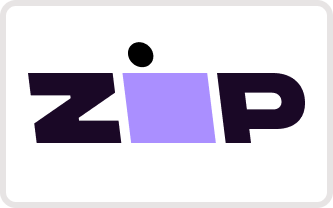







![[BIG SALE!] IGaming Intel Core i5/i7 | RTX 4060-4070 Ti | 32GB DDR5 AX61 Elite - I Gaming Computer | Australia Wide Shipping | Buy now, Pay Later with Afterpay, Klarna, Zip, Latitude & Paypal](http://igamingcomputer.com.au/cdn/shop/products/IMG_E7463_ca844690-2a85-4382-821c-ef9e1dd68d31-633823_533x.jpg?v=1695314890)
![[BIG SALE!] IGaming Intel Core i5/i7 | RTX 4060-4070 Ti | 32GB DDR5 AX61 Elite - I Gaming Computer | Australia Wide Shipping | Buy now, Pay Later with Afterpay, Klarna, Zip, Latitude & Paypal](http://igamingcomputer.com.au/cdn/shop/products/IMG_E7460_fd7e1823-83bc-4649-85f4-ca44c7b3c75d-208978_533x.jpg?v=1695314890)






